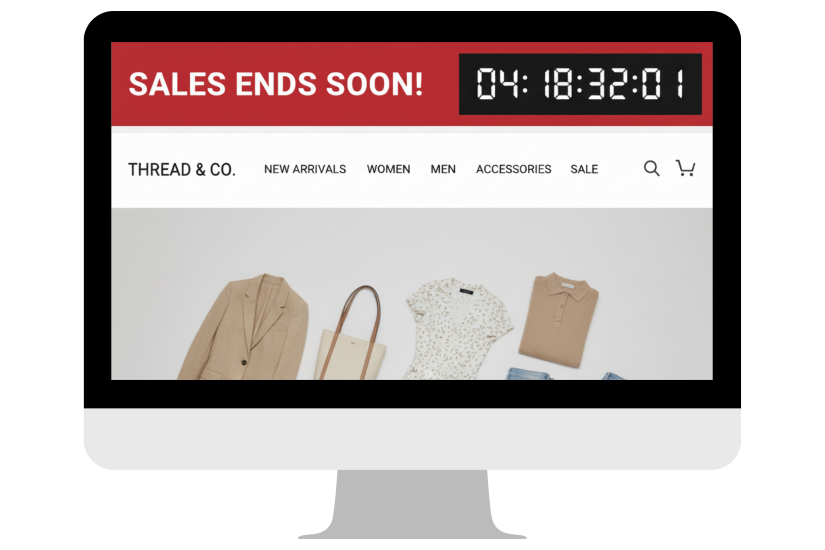create accessible
COUNT DOWN TIMERS
Goal
The fundamental goal when using countdown timers on your website is to ensure that all users—regardless of ability or technology—have adequate control over time-sensitive content and receive clear communication about time limits. Accessible timers, for example a timer to complete a form, must provide users the ability to turn off, adjust, or extend time limits, while also ensuring screen reader users are appropriately informed without being overwhelmed by constant updates.
Benefits
Countdown timers are commonly used for limited-time offers, flash sales, session timeouts, and booking systems. However, poorly implemented timers create significant barriers for users with disabilities and can actually harm conversion rates. Accessible timers deliver critical benefits for both users and your business.
Equal Access to Time-Sensitive Content
Users with cognitive disabilities, motor impairments, or those using assistive technology often need more time to read, understand, and complete tasks. When timers are too restrictive or lack control options, these users are effectively locked out of important content or transactions—leading to frustration, cart abandonment, and lost revenue.
Reduced Cognitive Overload
Constantly updating timers that announce every second create overwhelming noise for screen reader users, making it impossible to focus on the actual content or task at hand. Thoughtful timer design ensures users receive time information without being distracted or interrupted unnecessarily.
Improved User Trust
When users feel pressured by aggressive countdown timers without any control options, they often perceive the site as manipulative or untrustworthy. Providing timer controls demonstrates respect for users' needs and builds confidence in your brand, ultimately improving conversion rates across all user groups.
What To Do
Countdown timer accessibility involves multiple considerations: timing adjustability, user control, screen reader announcements, and visual design. Your website builder handles the technical implementation, but your design and content decisions determine compliance.
Provide Control Over Time Limits
Any countdown timer that imposes a time limit on user activity must include mechanisms for users to control that limit.
Options for Timer Control (Choose At Least One)
Users must be able to turn off the time limit before encountering it
Users can adjust the time limit before encountering it to at least ten times the default setting
Users can extend the time limit with a simple action (like clicking a button) that gives them at least 20 seconds to respond before the timer expires.
When Control Is Not Required:
If the timer is for an event happening in real-time (like an auction, live webinar countdown, or actual event start time), control mechanisms are not required because the timing is essential to the activity itself. However, the timer display should still be accessible to screen readers. Timers longer than 20 hours do not require control mechanisms.
Implementation for Website Builders:
Look for countdown timer components or plugins that include built-in "pause," "extend time," or settings to turn off timers. If your timer is for a flash sale or promotion, ensure it does not force the user to complete a purchase within the countdown—it should only display when the sale ends, not control user actions.
Provide Pause or Hide Options for Non-Essential Timers
If your countdown timer is purely informational (showing when a sale ends, rather than forcing an action) and updates automatically, users must be able to pause, stop, or hide it.
The Five-Second Rule:
Any moving, scrolling, blinking, or auto-updating content that lasts longer than five seconds must include a mechanism for users to pause, stop, or hide it. This applies to countdown timers that continuously update on the screen.
Visual Distraction:
Constantly ticking timers can be severely distracting for users with attention disorders, cognitive disabilities, or anyone trying to focus on reading product details or completing a form. A simple pause button near the timer gives users control over potential distractions.
Design for Screen Reader Accessibility
Countdown timers present a unique challenge for screen readers: they need to communicate time information without constantly interrupting the user.
Do NOT configure your timer to announce every second or minute change. This creates an unbearable experience for screen reader users who cannot focus on anything else while the timer continuously interrupts their reading or form completion.
Configure screen reader announcements to occur only at meaningful intervals—such as when 5 minutes remain, when 1 minute remains, or when 30 seconds remain. This keeps users informed without overwhelming them.
Ensure screen reader users can easily find and check the timer whenever they want. Consider marking the timer with proper semantic structure (like a heading or landmark) so users can quickly navigate to it using screen reader shortcuts without waiting for an announcement.
When the timer does announce, include context. Instead of just "3 minutes 42 seconds," the announcement should say "Time remaining: 3 minutes 42 seconds" or "Sale ends in 3 minutes 42 seconds."
Ensure Visual Clarity
The timer display itself must meet basic accessibility requirements for visibility and readability.
Sufficient Color Contrast:
Timer text must maintain at least a 4.5:1 contrast ratio against its background. Never rely on color alone to indicate urgency (like turning red when time is running low)—pair color changes with text like "Hurry!" or an icon.
Readable Size:
Timer text should be large enough to read easily, especially since users may be glancing at it repeatedly while completing a task. Avoid tiny timer displays that strain vision.
Clear Visual Design:
Use a simple, clean format that's easy to scan at a glance. Formats like "5:30" or "5 minutes 30 seconds" are clearer than overly stylized or abbreviated displays.
TIP: Don’t forget about the timers you are adding to your email campaigns!
Example
The Scenario
An online retailer uses countdown timers throughout their checkout process to create urgency around limited-time discount codes and flash sales, hoping to increase conversion rates.
The Failure
The e-commerce site implements timers in ways that create significant barriers:
Issue 1: No Timer Control: During checkout, a 10-minute countdown timer appears, stating "Complete your purchase within 10 minutes or lose your 20% discount code." There is no option to pause, stop, or extend this timer. A user with a motor disability who types slowly or needs to retrieve payment information from another room cannot complete the purchase in time and loses the discount—leading to cart abandonment and frustration.
Issue 2: Constant Screen Reader Interruptions: The timer announces every single second change. A blind user attempting to fill out the shipping address form hears "9 minutes 59 seconds remaining... 9 minutes 58 seconds remaining... 9 minutes 57 seconds remaining" continuously, making it impossible to focus on form field labels or error messages. They abandon the purchase entirely.
Issue 3: Invisible Pause Control: The site does include a small pause icon, but it has poor color contrast (1.8:1) and is positioned in an unexpected location. Sighted users with low vision cannot see it, and screen reader users cannot discover it because it lacks proper labeling and semantic markup.
Issue 4: Unclear Timer Purpose: The timer displays "09:42" with no context. Users don't understand if this is counting down to the sale ending, a session timeout, or something else, creating anxiety and confusion.
The Solution
The retailer redesigns their timer implementation to prioritize user control and accessibility while maintaining urgency:
Provide Timer Extension Option
Replace the restrictive timer with a more flexible approach: when 2 minutes remain, display a clear message: "Your discount code expires in 2 minutes. Need more time?" with a button labeled "Extend Timer by 10 Minutes." This gives users control without eliminating the promotional urgency entirely.
Strategic Screen Reader Announcements
Configure announcements to occur only at critical intervals: when the timer starts, at the 5-minute mark, at 2 minutes, and at 30 seconds. Each announcement includes context: "Discount code expires in 5 minutes." Between announcements, screen reader users can focus on completing their purchase without interruption.
Discoverable Pause Control
Add a clearly labeled "Pause Timer" button directly adjacent to the timer display with sufficient contrast (4.8:1) and proper ARIA labeling. Mark the timer region with appropriate semantic structure so screen reader users can easily navigate to it to check remaining time whenever needed.
Clear Timer Context
Change the timer display to read: "Discount Code Expires In: 9 minutes 42 seconds" so all users immediately understand what the countdown represents. Add a small info icon with tooltip text explaining "Your items and discount are reserved during this time."
Alternative: Remove Forced Timer
For the most accessible approach, the retailer considers displaying the timer as informational only: "Flash Sale Ends In: 2 hours 15 minutes" without tying it to individual user sessions. This removes time pressure from the checkout process while still creating urgency around the overall promotion
WCAG Conformance Levels
Level A (Minimum Standard)
For each time limit that is set by content, users must be able to turn off, adjust, or extend the time limit before encountering it (with exceptions for real-time events, essential time limits, or time limits longer than 20 hours)
Users must be warned before time expires and given at least 20 seconds to extend the time limit with a simple action
Moving, blinking, or auto-updating content that starts automatically and lasts more than 5 seconds must have a mechanism for users to pause, stop, or hide it (unless it is essential to the activity)
Color is not the only visual means used to convey time information or urgency
Level AA (What's Really Expected)
Level A criteria PLUS:
Timer text must maintain at least a 4.5:1 contrast ratio against its background
Any controls (pause, stop, extend buttons) must be keyboard accessible and have visible focus indicators
Timer announcements and controls must be accessible to screen readers with proper labeling
If a session timeout causes data loss, users must be able to recover that data or be warned with sufficient time to prevent loss
Level AAA (Over Achiever)
Level A and AA criteria PLUS:
No time limits are imposed on user activities unless the time limit is longer than 20 hours
Timer text maintains at least 7:1 contrast ratio against its background
Users are warned at least 20 seconds before any time limit expires, with multiple warnings at increasing intervals
Web Accessibility Initiative
To geek out and go deep on the history and technical criteria for WCAG (Web Content Accessibility Guidelines) W3C is the resource for you.
Recommended Digital Accessibility Resources
Monthly Content Accessibility Checklist
Easy first steps to track and integrate accessibility into the digital content you create on a regular basis for your business.
Color Contrast Anylyzer
FREE easy to use tool that helps you verify the color contrast throughout your website.
The accuracy of information on this website is subject to change. Implementing these accessibility tips by no means ensures your website is fully compliant with current guidelines or laws. You should consult with a professional to audit and/or remediate your site and obtain an accessibility statement.
©Access Designs LLC | All Rights ReservedLegal ▸ Privacy Policy ▸ Terms ▸ Accessibility Statement